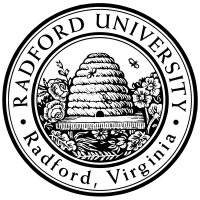

| ITEC 320 |
| 2018fall |
| nokie ibarland |
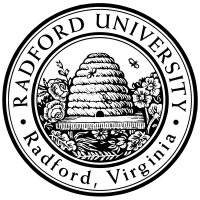 |
 |
|
See also: Some alternate notes, if you get stuck: getting started with Ada and using an IDE.
As above, except rather than edit the file on your own machine and save to the U: drive, go to rucs (via putty/ssh) and run vi hello2.adb or nano hello2.adb to create the file.
If you want to create a new folder from the command-line,
use the UNIX command
First, you ust download & install gnat, as per here.
On Windows,
Start »bash will start a bash shell,
if you have installed
If you are on a Windows machine where you can't install
On Mac, run Terminal (in /Applications/Utilities)
(and make sure you set your
As above, but rather than Notepad++ you can
use (say)
AdaGide projects: To use GPS, you need a "project"; there is a "project wizard" that works great if you don't goof it up, but a slight mistake can be difficult to recover from. So instead, before starting AdaGide for a new project, you can initially create the very-simple project-file (using any editor you like), named (say) hello.gpr with the contents:Then, double-click on this file, and AdaGide should launch with the project already established. (Of course, you'll probably want to make that project-file inside a folder like itec320/lect.)
project hello is for main use("hello.adb"); end hello;
If your IDE is running on your computer (say, a Windows machine),
it might create an executable hello.exe on your U: drive,
but that executable will only run on the OS you compiled it on!.
So your IDE might create hello.exe but that's separate
from creating
an executable hello via running
Here is a hello-world you can paste in, for practice above:
with Ada.Text_IO; use Ada.Text_IO;
procedure hello is
begin
new_line;
put_line("Hi!");
new_line(2);
put("Welcome to");
put_line(" ITEC 320!");
end hello;
|
This page licensed CC-BY 4.0 Ian Barland Page last generated 2018.Aug.31 (Fri) | Please mail any suggestions (incl. typos, broken links) to ibarland |
 |