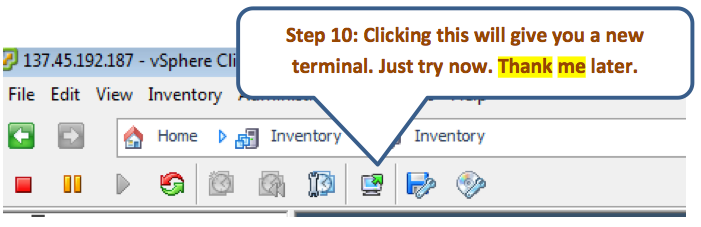home—lects—exams—hws
D2L—breeze (snow day)
hw07-windows-VM-login
hw07: connection instructions
VMSphere to a Windows-VM-server
For hw07, you will harden a Windows machine which starts off
with several security flaws.
Of course, the initial weak machine won't be a lab machine
or your own laptop;
we will provide you with a virtual machine to connect to.
You can only work on this homework
-
from the campus network,
and
-
from a Windows machine (one which runs VMSphere).
If you are off-campus, you will need to connect to the RU VPN first.
I personally recommend working on this from a campus lab
(a big screen helps) with your teammate.
If you get stuck, please check the FAQs in the last page,
and of course the course discussion board.
- Get the VM simulator.
-
From your personal computer on campus:
-
Goto http://137.45.192.187
-
Download vSphere Client
-
From any University Lab machine
-
Goto http://labs.vmware.com/flings/thinapp-vsphere
-
Download Thinapped vSphere Client.
-
You can even store this on a USB key.
- If your username name begins with
- 'a'-'j': Your server IP in step 3 below will be 137.45.192.187.
- 'k'-'z': Your server IP in step 3 below will be 137.45.192.
206187 — for now, use the same server as above.
-
Start up the vSphere client or the Thinapped vSphere Client from Step 1 above.
Enter the following information:
- IPaddress/Name: Enter the IP address of your server from Step 2 above
(either 37.45.192.187 or 137.45.192.206).
-
User name: teamZZ, where ZZ
is the number of your team — check your team number from the table at the end of
this instructions.
-
Password: Enter security1#
(which is self-evidently a highly secure password).
-
Click Login.
When you click Login, you might see the following message:
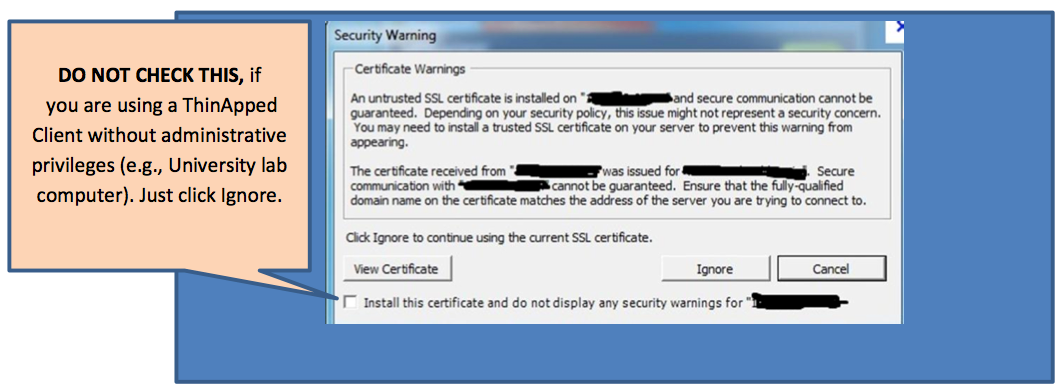
If you are using the Thinappd client, you will see a screen that contains an icon for
“Inventory”; Click that.
You should now be looking at a screen with the ever-so-friendly message:
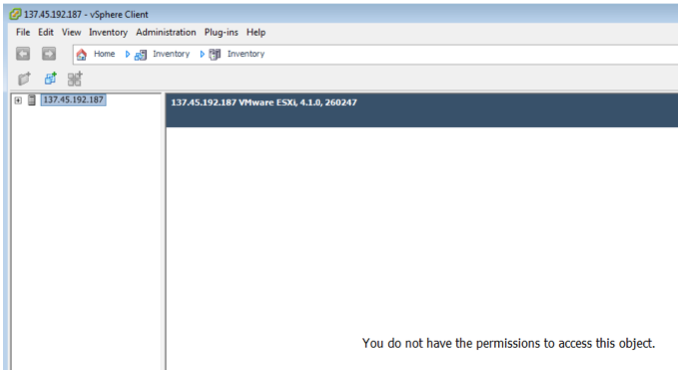
-
In the left-side menu, click on the “+” button next to
the IP address on the left side menu.
- You will see a workstation designed for your team.
E.g., team01 should select team01_WinXP
- Select that workstation and from the top menu click on the “green” play button,
to launch that particular virtual image.
- Click on the “Console” tab (second-from-right; see below)
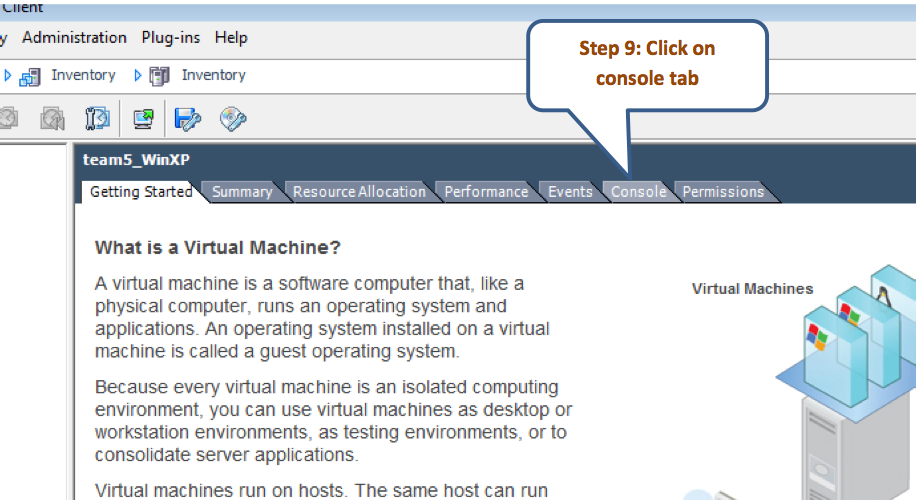

-
The first time you login, you may see a Virtual Machine Question as shown below.
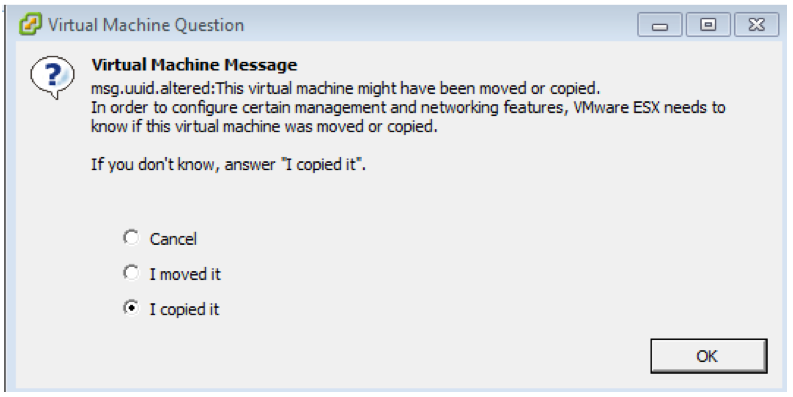 Select “I copied it” and press OK.
Don’t worry I won’t report you to the Honors council for this candid admission.
Some of you won’t see this, because I was testing your VM.
Select “I copied it” and press OK.
Don’t worry I won’t report you to the Honors council for this candid admission.
Some of you won’t see this, because I was testing your VM.
-
If you notice a Windows-System Error (A duplicate name exists on the network).
Ignore (by pressing OK).
-
Your workstation will appear on the console in a few minutes.
The console tab is kinda small (already embedded in a pane which is embedded in a window).
I suggest you pull the console into its own window, as follows:
Near the (above your team/machine-name, and below the green "play" button),
you'll see an icon of a terminal with a tiny green arrow
("Launch Virtual Machine Console").
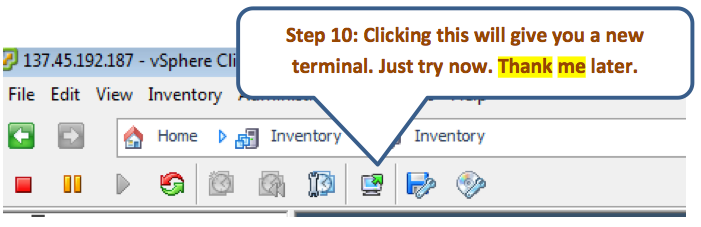
-
For the project, login in to the Windows VM using
the account “Security Student”.
(It has no password. Note that during the homework, you will disable accounts w/o passwords!)
| Team name | userID |
|---|
| team01 | aconner |
| team02 | aswain1 |
| team03 | bkresge |
| team04 | cgueste |
| team05 | ckahn |
| team06 | crogerson |
| team07 | ddavis7 |
| team08 | dstout |
| team09 | fgeiger |
| team10 | jbartyczak |
| team11 | jhowell3 |
| team12 | jihearn |
| team13 | jmattis2 |
| team14 | jmobenhau |
| team15 | jtallent1 |
| team16 | kjacobsen |
| team17 | kwoods4 |
| team18 | kparra |
| team19 | ljones9 |
| team20 | mcox4 |
| team21 | mmiller1 |
| team23 | mthomas16 |
| team24 | nbarker2 |
| team25 | npierson |
| team26 | pfaulconer |
| team27 | rbakers |
| team28 | rkposey |
| team29 | rpatel1 |
| team30 | saistrop |
| team31 | tfreeman3 |
| team32 | tthompson6 |
| team33 | wwhelchel |
| team34 | zassenat |
| team35 | zdouglass |
FAQ
-
Q: The ThinAppedclient is requiring Administrative privileges,
which I don’t have.
A: Read step 4.
-
Q: I get error saying that it cannot connect to the host.
A: Are you off-campus?
If so, please login at webvpn.radford.edu first.
If not, send me the exact error message by email.
-
Q: I don’t see the green play button or it is greyed out and doesn’t allow me to start.
A: Most likely, you have already started it. Click on the console tab (proceed from step
-
Q: My password does not work.
A: Are you accessing the correct host? See Step 2
If you have other problems — especially if you figured out a solution — be sure
to post/read on D2L discussion boards.
home—lects—exams—hws
D2L—breeze (snow day)
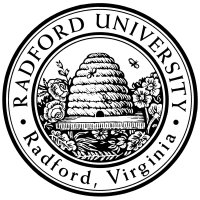

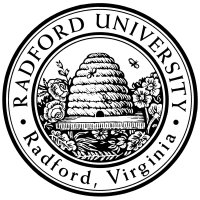

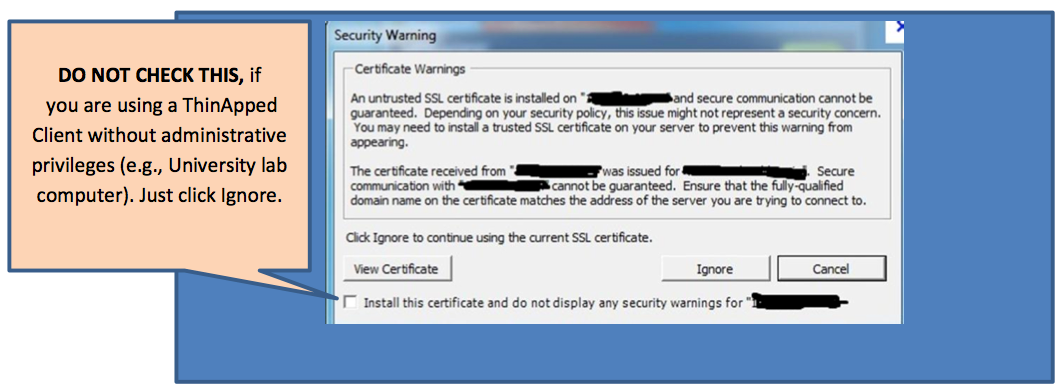
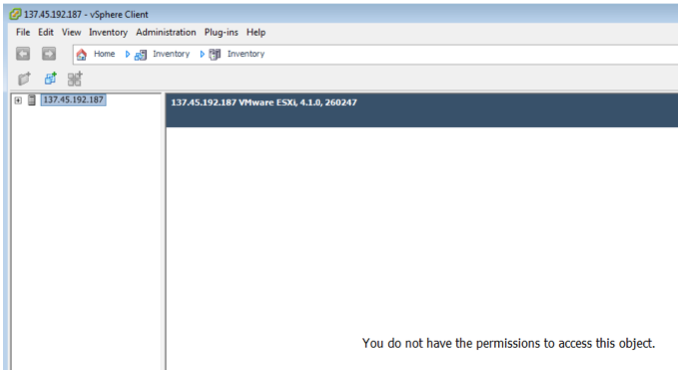
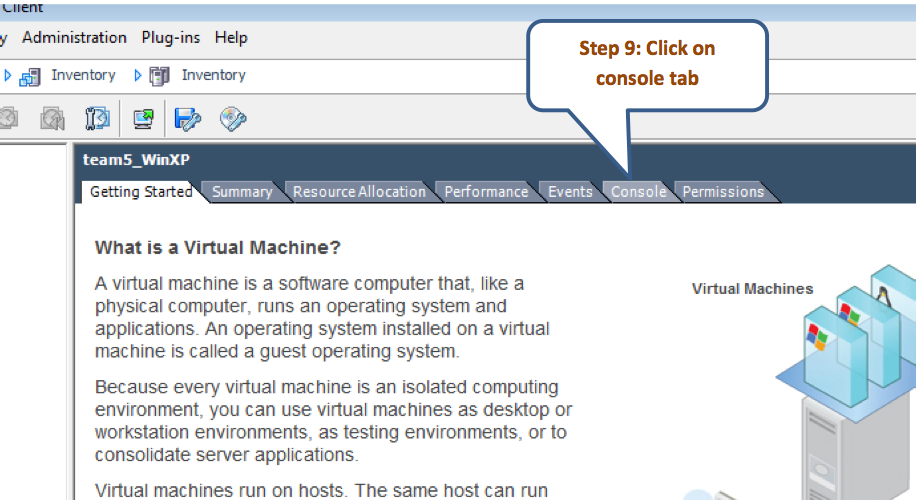
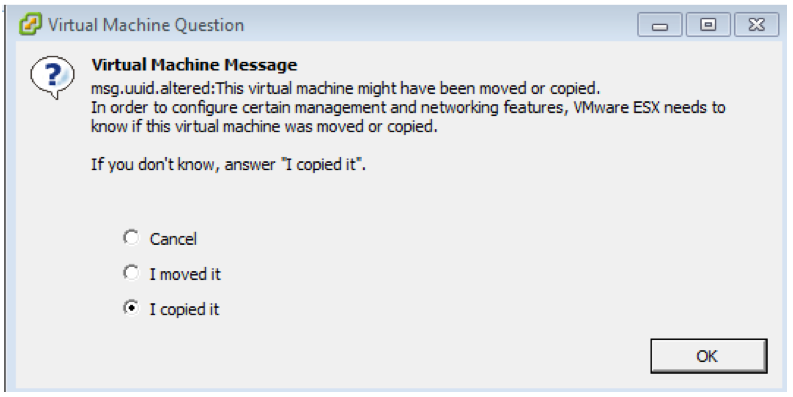 Select “I copied it” and press OK.
Don’t worry I won’t report you to the Honors council for this candid admission.
Some of you won’t see this, because I was testing your VM.
Select “I copied it” and press OK.
Don’t worry I won’t report you to the Honors council for this candid admission.
Some of you won’t see this, because I was testing your VM.