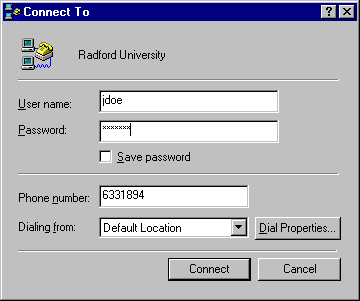
Making the Connection
At the bottom left-handed corner of the screen, click the "Start" icon, choose "Programs", choose "Accessories", then click on "Dial-Up Networking".
Click on the "Radford University" icon you created earlier. This screen will appear. Fill in your username and password in the appropriate boxes. Verify that the phone number is correct.
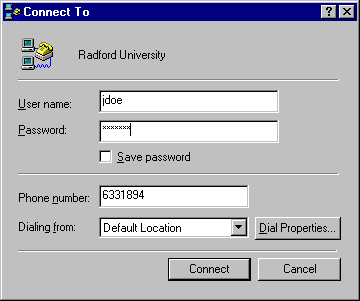
If you have call waiting you may need to turn it off. To do this click on the "Dial Properties" button. On the following window choose the appropriate box and enter *70 to disable call waiting. Click the "OK" button when finished.
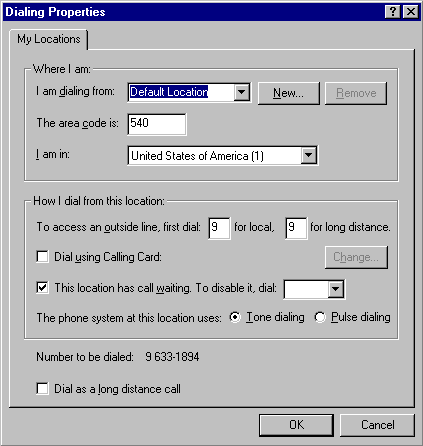
Click on the "Connect" button in the "Connect To" window above to dial Radford University. The following information box will pop up to let you know that your modem is dialing and connecting.
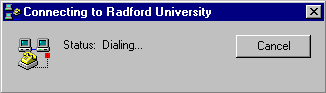
Once you are connected the information box below will appear. This box will tell you how long you have been connected.
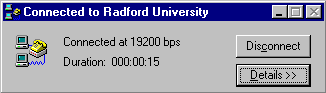
You are connected to Radford University. You are now able to use Netscape, Eudora, FTP or other network applications on your hard drive. Radford University offers a set of diskettes for Windows 95 that includes Acrobat Reader, Eudora, Netscape, a telnet client (to connect to Ruacad or Muselab), and an FTP client. To obtain these disks bring 6 blank high-density diskettes to the Help Desk in Walker 155. You will be given the six RU_Network diskettes in exchange for these blank diskettes.
|
|
|